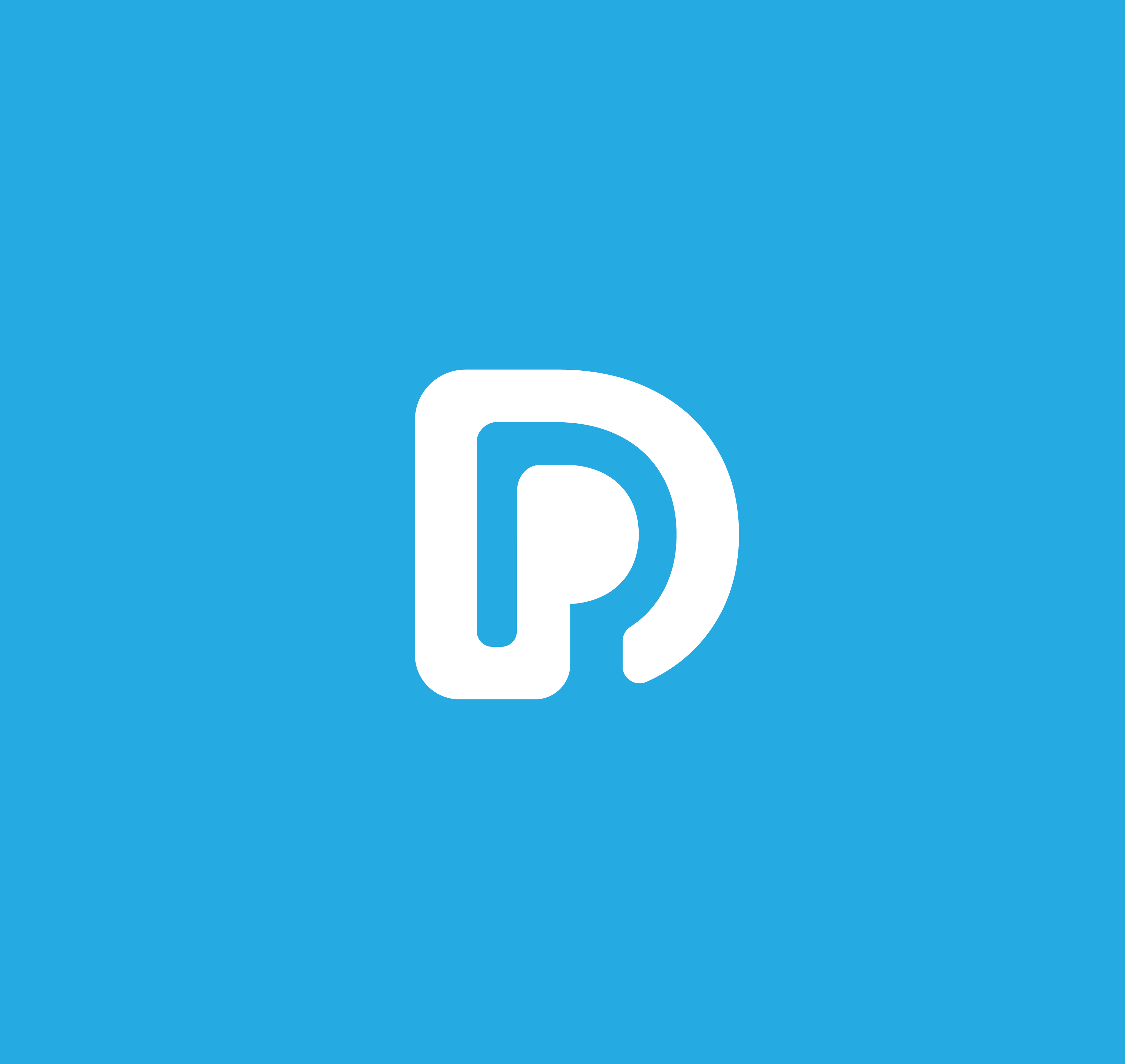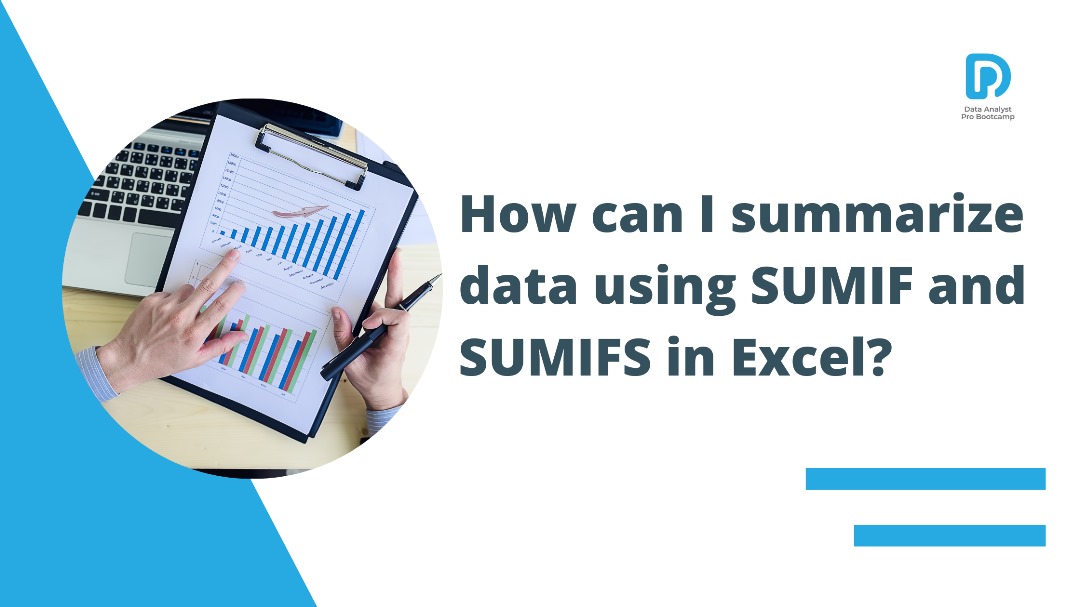Introduction:
Excel isn’t just about storing data; it’s about deriving insights from that data. When you have large datasets and need quick summaries, the SUMIF and SUMIFS functions become your trusted allies. In this comprehensive guide, we’ll explore how these Excel functions work, providing step-by-step instructions and real-world examples to help you master data summarization for insightful analysis.
Understanding SUMIF and SUMIFS
The SUMIF and SUMIFS functions are tools that allow you to sum values based on specific conditions. Whether you’re working with a single criterion or multiple criteria, these functions streamline the process of aggregating data and extracting meaningful information.
Using SUMIF: A Step-by-Step Guide:
- Syntax: Start by understanding the basic syntax of SUMIF: `SUMIF(range, criteria, [sum_range])`.
- Range: This is the range of cells you want to evaluate against the criteria.
- Criteria: Specify the condition you want to apply to the range for summing.
- Sum Range: Optional parameter for specifying the actual cells to sum if different from the evaluated range.
Utilizing SUMIFS: A Step-by-Step Guide:
- Syntax: Understand the syntax of SUMIFS: `SUMIFS(sum_range, criteria_range1, criteria1, [criteria_range2, criteria2, …])`.
- Sum Range: Specify the range of cells containing values you want to sum.
- Criteria Range(s) and Criteria(s): Set up pairs of criteria ranges and criteria for multiple conditions.
Real-World Application
Imagine you’re managing a sales dataset and you want to sum the sales of a specific product category. By using SUMIF, you can easily calculate the total sales for that category. Now, consider that you want to sum the sales of that category within a specific region. SUMIFS comes to your aid, allowing you to sum sales based on both category and region, giving you precise insights.
Advanced Techniques:
- Dynamic Criteria: Use cell references for criteria to enable dynamic analysis and quick scenario testing.
- Wildcard Characters: Employ wildcard characters like asterisks (*) to match patterns rather than exact values.
Common Mistakes and How to Avoid Them:
- Mismatched Ranges: Ensure that the ranges you’re evaluating and summing are aligned.
- Incorrect Criteria Format: Pay attention to the criteria format to match the data type.
Best Practices for Effective Summarization:
- Use Descriptive Labels: Label your data and criteria ranges with descriptive names for clarity.
- Break Down Complex Conditions: Split complex conditions into separate cells for easier management.
Conclusion: Conquer Complex Data with SUMIF and SUMIFS – Join the Next Cohort!
Tired of drowning in data and yearning for swift, actionable insights? Look no further than the power duo of Excel’s SUMIF and SUMIFS functions! By mastering these conditional summing champions, you’ll unlock the ability to transform raw data into meaningful trends and informed decisions with ease.
Imagine uncovering hidden patterns, tackling complex analyses, and turning data into your competitive advantage. With SUMIF and SUMIFS by your side, these scenarios become your reality.
Ready to elevate your data analysis game to new heights? Join the next cohort of the Data Analyst Pro Bootcamp and:
- Master SUMIF and SUMIFS from basic to advanced in interactive, hands-on workshops.
- Unleash the full potential of Excel for powerful data manipulation and summarization.
- Gain industry-relevant skills sought after by top employers.
- Develop critical thinking and problem-solving abilities to conquer any data challenge.
- Join a supportive community of learners and industry professionals.
Click the “Book a Call” button below to discover how our immersive program can empower you to:
- Transform data into actionable insights with confidence.
- Make data-driven decisions that propel your career forward.
- Stand out from the crowd with in-demand analytical skills.
Don’t wait, unlock the power of data today!
Book a Call Button Link
FAQs: How can I summarize data using SUMIF and SUMIFS in Excel?
- Q: What is the fundamental difference between SUMIF and SUMIFS functions in Excel?
A: SUMIF is used to sum values based on a single criterion, while SUMIFS allows you to sum values based on multiple criteria simultaneously.
- Q: Can I use SUMIF and SUMIFS functions to sum non-contiguous ranges in Excel?
A: Yes, both SUMIF and SUMIFS functions support non-contiguous ranges for evaluation and summation, providing flexibility in data analysis.
- Q: Is it necessary to specify the sum_range parameter in the SUMIF function?
A: No, the sum_range parameter in the SUMIF function is optional. If omitted, the function will sum the values in the range specified by the range parameter.
- Q: What happens if the criteria specified in SUMIF or SUMIFS do not match any values in the range being evaluated?
A: If the criteria specified in SUMIF or SUMIFS do not match any values in the range being evaluated, the functions return a result of 0 (zero).
- Q: Can I use SUMIF and SUMIFS functions to sum values based on text criteria in Excel?
A: Yes, both SUMIF and SUMIFS functions can be used to sum values based on text criteria, providing a versatile tool for data summarization.
- Q: Is it possible to nest SUMIF or SUMIFS functions within other functions in Excel?
A: Yes, you can nest SUMIF or SUMIFS functions within other functions in Excel to perform more complex calculations and data summarization tasks.
- Q: What are some advantages of using cell references for criteria in SUMIF and SUMIFS functions?
A: Using cell references for criteria in SUMIF and SUMIFS functions enables dynamic analysis, allowing you to change criteria values easily without modifying the formula.
- Q: Are there any limitations to the number of criteria pairs that can be used in SUMIFS functions?
A: No, there is no inherent limitation to the number of criteria pairs that can be used in SUMIFS functions, making it a powerful tool for analyzing data with multiple conditions.
- Q: How can wildcard characters like asterisks (*) be used effectively with SUMIF and SUMIFS functions?
A: Wildcard characters like asterisks (*) can be used to match patterns within criteria, making it easier to sum values that partially match specific conditions.
- Q: In what scenarios would you recommend using SUMIFS over SUMPRODUCT for data summarization in Excel?
A: SUMIFS is generally recommended when you need to sum values based on multiple criteria, especially if the criteria involve different ranges. SUMPRODUCT, on the other hand, is more suitable for performing array-based calculations where you need to multiply corresponding elements from multiple arrays before summing them up.